Sign Up
To sign up, go to www.faithteams.com. Click on the 'Sign Up' button in the menu. Enter Your organization's name, address, phone number and your name, email (which will be used to create your account) and a password. Make sure you have access to the email address that you enter, as you will receive an email with instructions on how to complete sign-up. The first 30 days is free. You will be asked for a credit card before you gain full access to Faith Teams.
Add Person
To add a person (church member, visitor, etc.) login to the Faith Teams web portal. Click on the 'People' tab in the menu. Click the green 'Add New Person' button. The 'Basic Info' section will be displayed. The minimum information is first name and last name. Enter all information known and click 'Save'. The 'Contact Info' section will be displayed. Enter in known mailing address, mobile and/or home phone and email information if known and click 'Save'.
Setup Family
First, Add a person. Then enter another person who is in the same family. For example, enter James Richards. Next, enter in his wife: Justine Richards. While on Justine's record, click the 'Family Info' section and type the first few letters of her husband (James) into the the field: 'Add Existing Person to Family'. Once James name is displayed in the search, click on his name to make him a family member. The final step is to give them a family role: Head of Household, Spouse, Adult, Child, Unassigned. Do this by clicking the 'select role' link.
Add Tag
After you have added a person, you can add a tag. Click on the person's name. Then select the 'Tags' section for that person. Click the 'Add Tag' icon to select an existing tag. If you need to add a new tag, click the 'Add New Tag' button. You can then select the tag to add it to the person.
Create Event Template
Before you can add an event, you must create an Event Template. An event Template defines an event: a title, info, location, time and the day of the week it falls on and even a color code to give visual cues on your calendar.
To create the event template, go to the Calendar by clicking on the Events > Calendar tab. Next, click on the 'Add Event or Event Template' button. Then click 'Event Template' to create the template. Enter the details, and click 'Save'. You can now create events from this template.
Create Event
To create the event , go to the Calendar by clicking on the Events > Calendar tab. Next, click on the 'Add Event or Event Template' button. Then click 'Event' to create the event. A list of Event Templates will be shown. Select the one you want to pattern your event after by clicking on it. You may then modify its details if wanted, or accept the information from the template. By default, it matches your template, and even choses the next date on the calendar that it should fall. Finally, click 'Save' to save your event. It now displays on your calendar.
Update Event Template
To update a template, click on the event (on the calendar). You will be given several options asking 'What would you like to do?': select 'Template' to update the template the event was based off of. Next, you may update any aspect of the template you wish: the day of week, the time, color, title, etc. Note: This will not update any events that were created from this template. Click 'Save' to store the change.
Update Event
To update an event, click on the event (on the calendar). You will be given several options asking 'What would you like to do?': select 'Edit Event' to update the event. Next, you may update any aspect of the event you wish: the day of week, the time, title, etc. Click 'Save' to store the change.
Delete Event
To delete an event, click on the event (on the calendar). You will be given several options asking 'What would you like to do?': select 'Delete Event' to update the event. You will be given a confirmation asking 'Are you sure?' Click to 'Delete' button to confirm.
Connect to Google Calendar
Faith Teams can connect to your Google calendar. To connect, go to the Calendar by clicking on the Events > Calendar tab. Next, click on the 'Google Calendar' icon near the top. You will be redirected to a Google site requesting permission for Faith Teams to have access to your Google calendar. Sign in to Google, and grant permissions as desired. Once you grant the permission, you will be redirected back to Faith Teams. Login, navigate back to the Faith Teams calendar, and click the Google calendar icon once again to perform your initial synchronization. The first time may take a bit. It will download all events from your default Google calendar. After you have connected your Google calendar, any new events created in Faith Teams will show automatically on your Google Calendar. Also, any events created on Google will be on your Faith Teams calendar. You may also modify events from both platforms, and they will be in sync.
Create Team
Go to the 'Teams' tab. Click the 'Add New Team' button and you will see a new team has been added to the top of the list on the right. Double click on the default name ([new team]) and enter the team name you would like to use. Examples are 'Worship Team', 'Leadership Team', 'Media Team', etc. Several are added by default, so check to see what you have already. Next, you need to a create team role, and then add leaders and team members.
Create Team Role
Go to the 'Teams' tab. Make sure you have created a team. Click the green '+' button on the team you want to add a new role for. The purpose of the team role is to allow different types of team members to be on a team. For example, on a worship team you may have singers and musicians. Appropriate roles may be guitarist, drummer, soprano, etc. You will then add team members to the roles.
Add Leaders to Team
Go to the 'Teams' tab. Make sure you have created a team, and team roles. Every team can have 1 role which is the 'Leader' role. This is important because all notifications for team members accepting or declining a schedule request will be sent to the leaders who are in this role. For example, a worship team has a role 'Worship Leader' and several other roles for the band. When the band members are requested to be scheduled, they will receive a text/email for the event. Once they accept or decline, the 'Worship Leader' role will be notified. You may have 1 or more people in the leader role.
To add someone to the role, simply click the person icon on the role name. You can then type the first few letters of a person or tag to filter on people, and click on the person's name to add him to this role. To remove him, just click the 'x' next to his name.
Add Team Members
To add someone to the role, simply click the person icon on the role name. You can then type the first few letters of a person or tag to filter on people, and click on the person's name to add him to this role. To remove him, just click the 'x' next to his name.
Integration Key
Faith Teams can connect to other platforms as well. To connect with your Faith Teams key, go to the 'Admin' Tab and click on 'Your Organization's Profile'. Near the bottom is your organization's key. Copy this key and follow the instructions on the platform that you are connecting to your Faith Teams account.
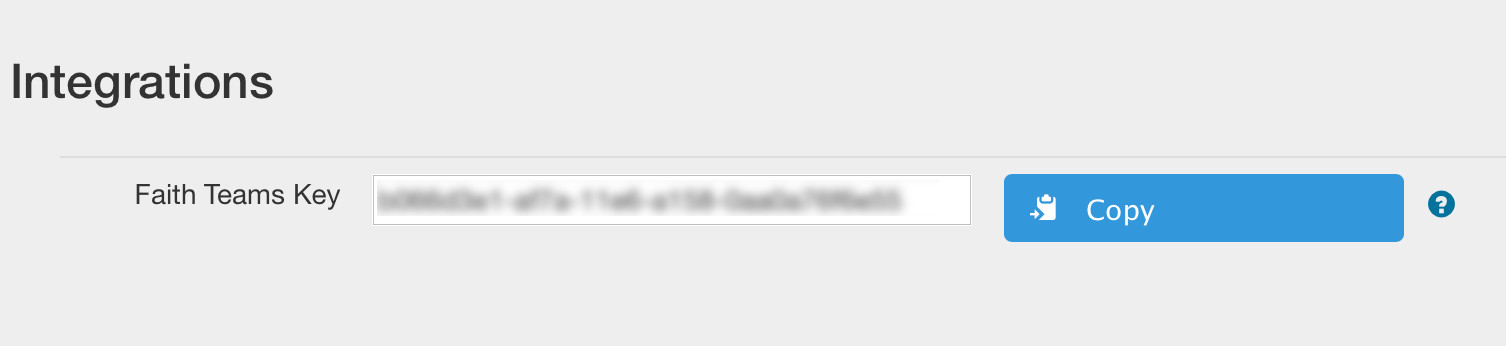
Tithe.ly is a great parter who is connected with us. They offer mobile/online giving, and text to give. Sign up with them, and copy this key. Login to your Tithe.ly console, go to 'Integrations' select 'Faith Teams' from the '3rd party API' list. Paste your Faith Teams key, save and you're all set!